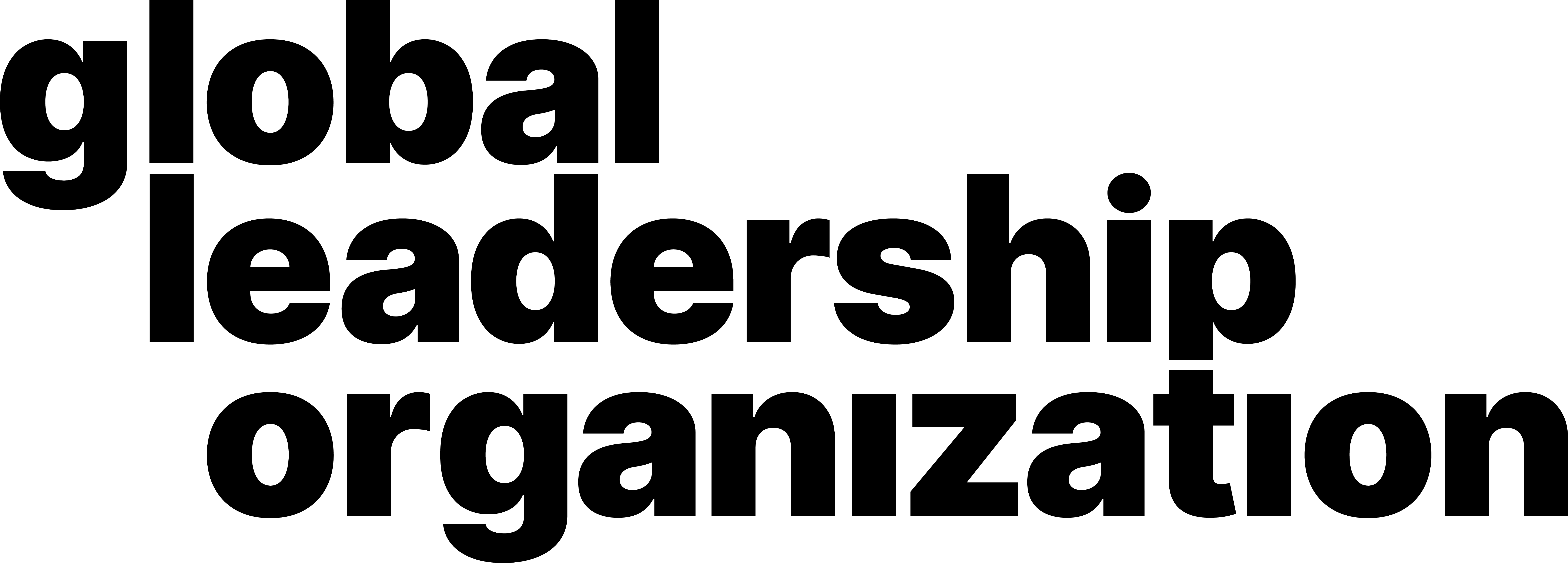How to Change Your Background
Video Manual
Learn through our comprehensive and quick video explanation!
Written and Photo Manuals
Learn by reading through our detail-oriented and carefully curated written and photo manuals.
Before joining a meeting:
1. Open the Zoom application. A window will pop up.
2. Navigate to the top right corner of the window, where there is a gray gear-shaped symbol. Click on it. This is the Settings button which will take you to a new Settings window.

3. On the list of options, select Background & Filters. You will see a preview of your video and a list of different backgrounds to choose from.

4. Choose one of the available images by clicking on it. You will be able to see a preview of your video with the selected background. If you do not want a virtual background, choose None. The chosen background will be displayed when you join a meeting.

5. You can also choose to add your own background by clicking on the plus sign to the right of the window, which will allow you to select a photo or video file from your device. You will find your background in the list of backgrounds.

6. If you do not have a green screen set up, ignore this step. If you do, make sure to check the I have a green screen box at the bottom of the window by clicking on it.
During a meeting:
On the bottom left corner of the screen, there is a Start/Stop Video button. Click on the small ^ button next to it. A menu will pop up.

2. On the menu, select Choose Virtual Background. You will see a preview of your video and a list of different backgrounds to choose from.
3. Choose one of the available images by clicking on it. You will be able to see a preview of your video with the selected background. Your background will change immediately after you click on a background image.

4. You can also choose to add your own background by clicking on the plus sign to the right of the window, which will allow you to select a photo or video file from your device. You will find your background in the list of backgrounds.

5. If you do not have a green screen set up, skip this step. If you do, make sure to check the I have a green screen box at the bottom of the window by clicking on it.